eLearning at the CTL
Upcoming Events
All | Faculty | Grad Students
Contact
Centre for Teaching and Learning
Weldon Library (WL), Room 200
(519) 661-2111 x80346
ctl@uwo.ca
Manage Audio-Video Content Using Media Library
How to Use the Media Library
The following steps outline how to create, view, edit and manage all your audio or video content in Media Library.
1. To access Media Library, log into Brightspace and select the gear icon in the top right-hand corner beside your name. Then choose Media Library from the drop-down menu.
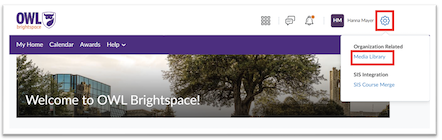
2. On the left-hand side, there is an Add button to add media, a folder called My Media that houses all your media files, and a recycle Bin where you can find all recently deleted media.
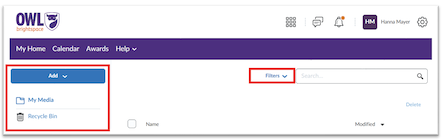
3. The Filters drop down menu allows you to filter media by type, source, or date.
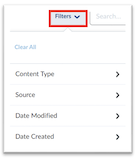
4. To create new media, select Add. You can upload an existing audio file or video file or choose Record Webcam to record directly from your computer.
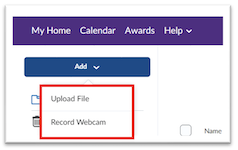
5. To record, select Record Webcam and then New Recording. To record audio, turn on the Audio only toggle.
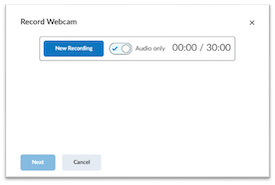
Notice that there is a limit of 30 minutes. If you anticipate that your audio or video will be longer than 30 minutes, it is recommended that you plan to record in separate parts.
You can preview your video, download it, edit, rename, edit description, or delete a video. Select the 3 dots to the right of the video you selected for any additional actions and select the desired option from the dropdown menu.
